Teltonika RUT500 3G Router Configuration
Below, we provide a step-by-step illustrated guide for installing and configuring a Teltonika RUT500 as a UMTS router.
First, connect the RUT500 to your computer using a network cable. Please disconnect your computer from the internet beforehand (if your DSL router has the same IP address as the RUT500 (192.168.1.1), you may not be able to access the device otherwise).
Open a browser of your choice and enter 192.168.1.1 in the address bar.
The following user interface of the RUT500 should now load: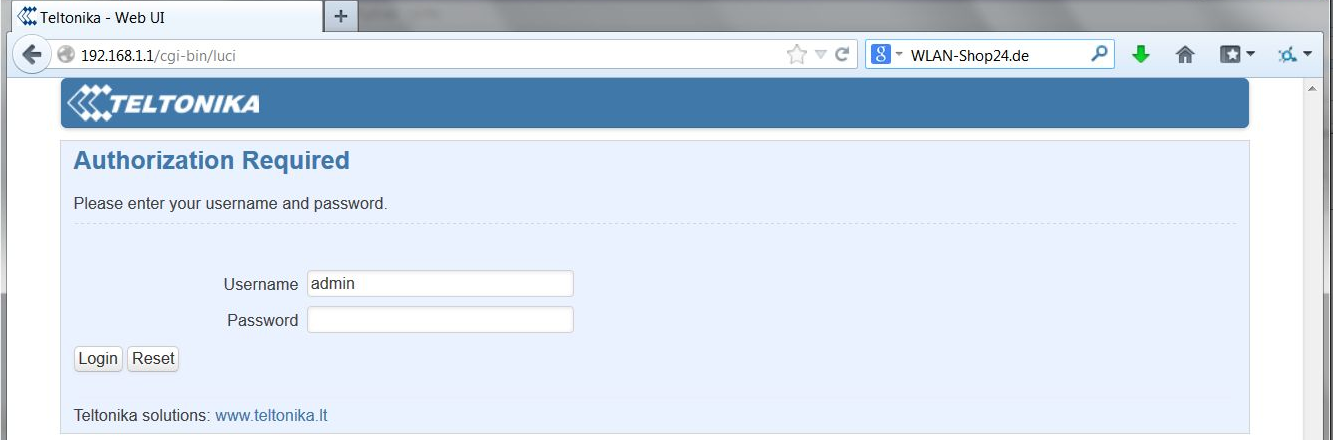
The default username and password are set as follows:
Username: admin
Password: admin01
Now, click on the "Login" button.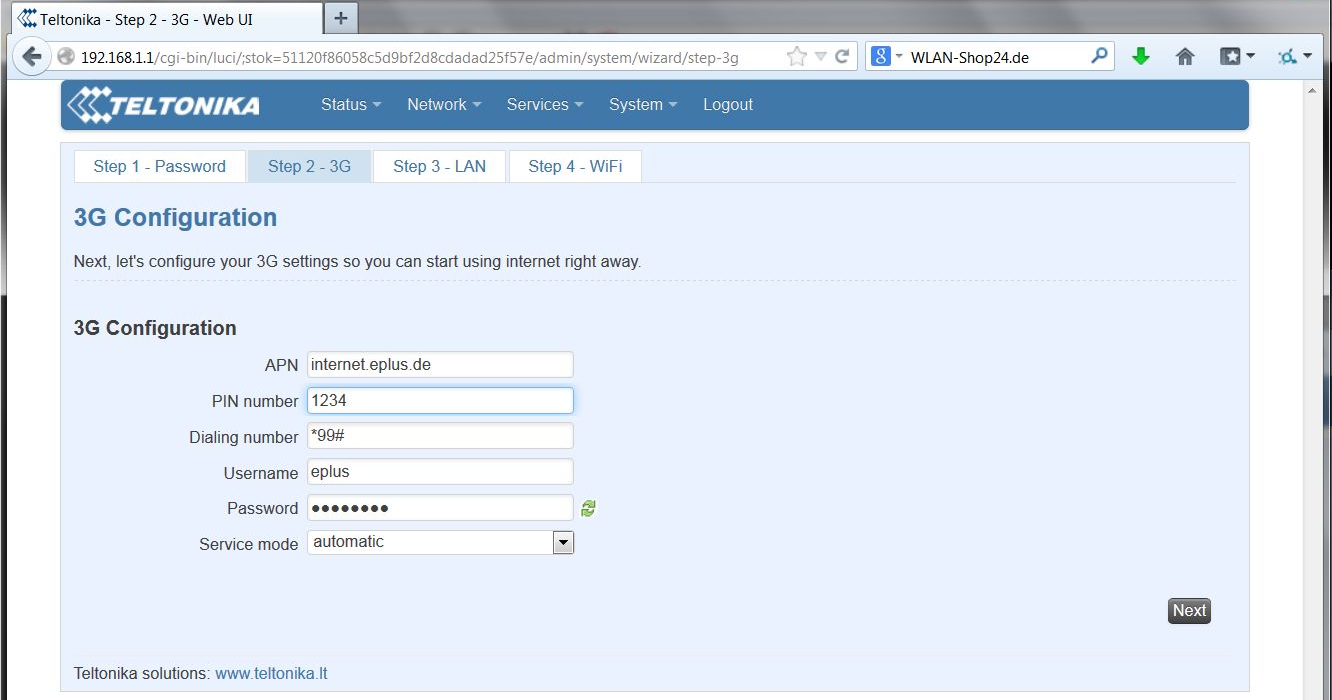
In this installation guide, we use an E-Plus prepaid card.
In the APN field, enter the APN valid for your card. You can find this information in your SIM card documentation or on your provider’s website/hotline.
In the PIN number field, enter the SIM card PIN if a PIN is enabled.
The entry in the Dialing number field remains *99#.
Username and Password are also provided by your provider, just like the APN, and can be found in your SIM card documents. These are not your personal provider login credentials but tariff-specific data that apply to all users of the same tariff. Some providers (e.g., O2) do not require these fields to be filled, so you can leave them blank.
Click "Next".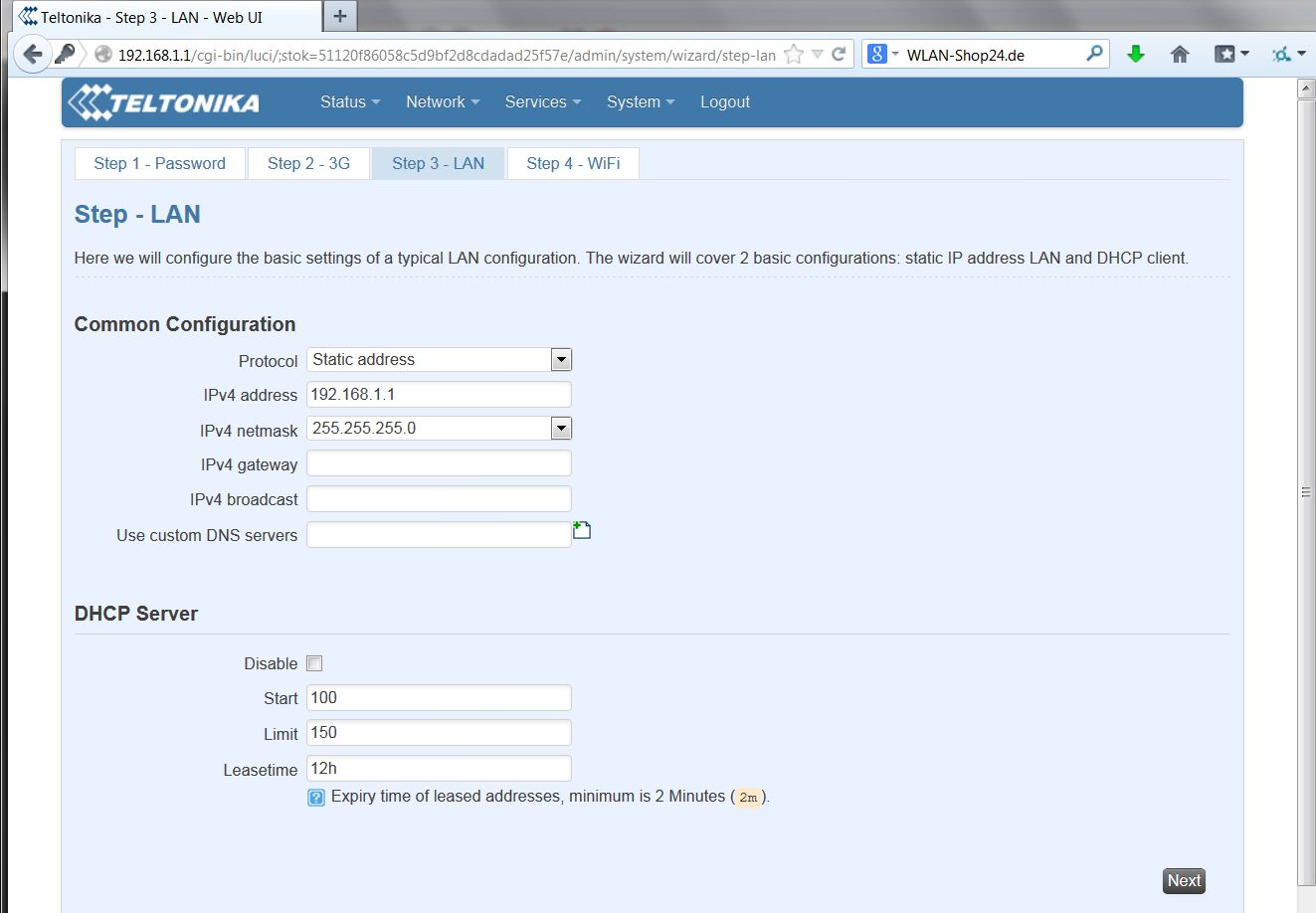
If desired, you can change the network address of the Teltonika RUT500 here. However, in most cases, this is not necessary.
Click "Next".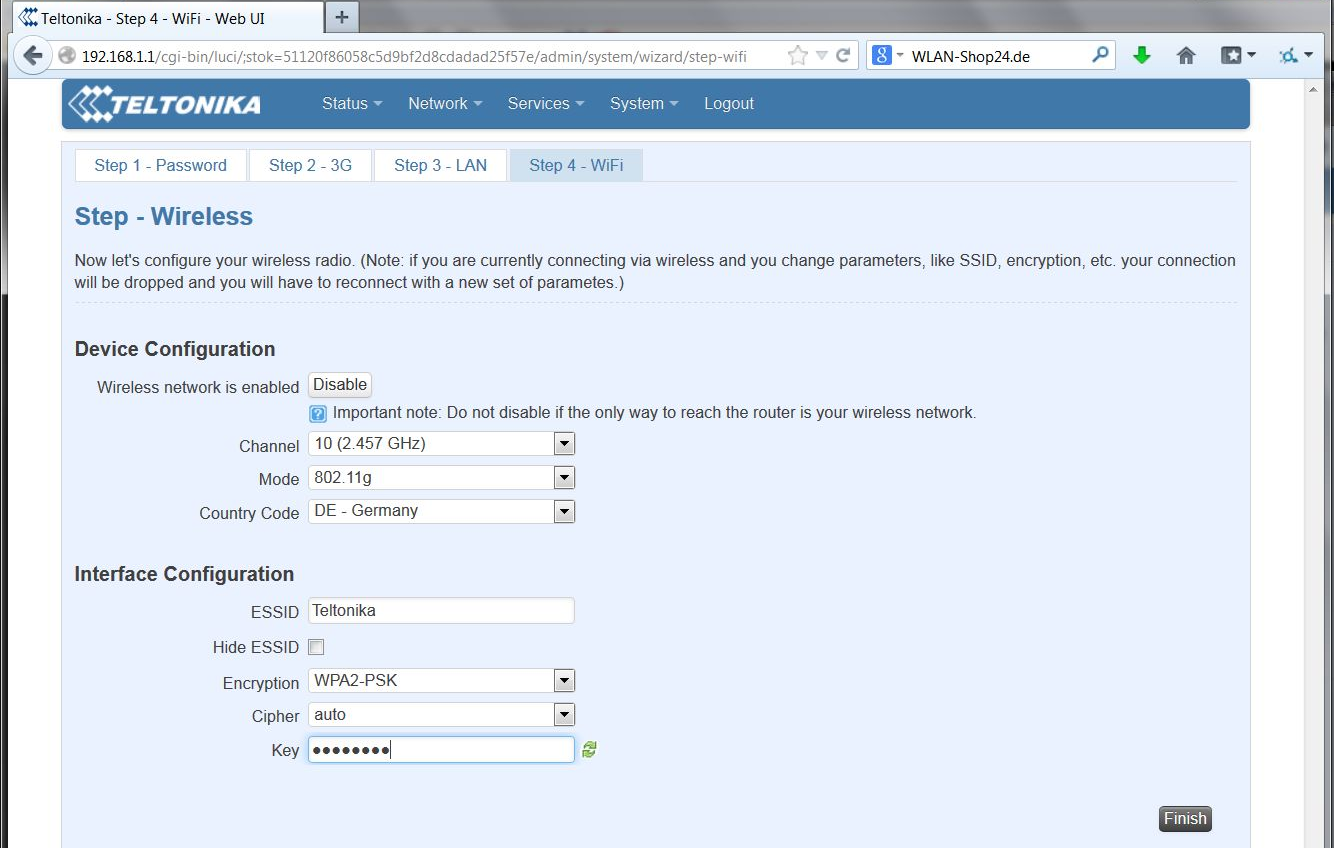
In the ESSID field, you can define the Wi-Fi network name of the Teltonika RUT500.
For Encryption, we strongly recommend using WPA2-PSK. In the Key field, enter the desired Wi-Fi password (at least 8 characters long).
Click "Finish".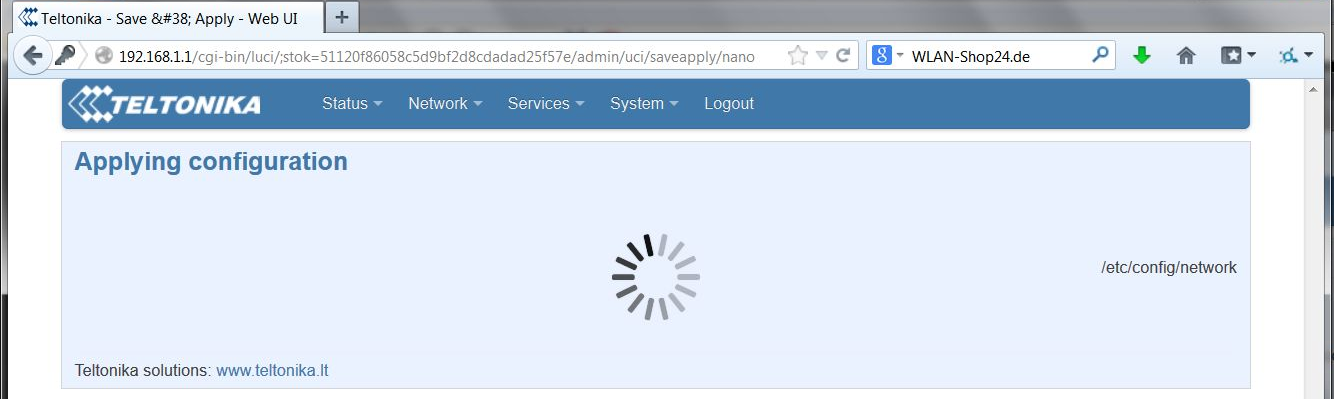
The settings will now be saved. This process may take up to 5 minutes.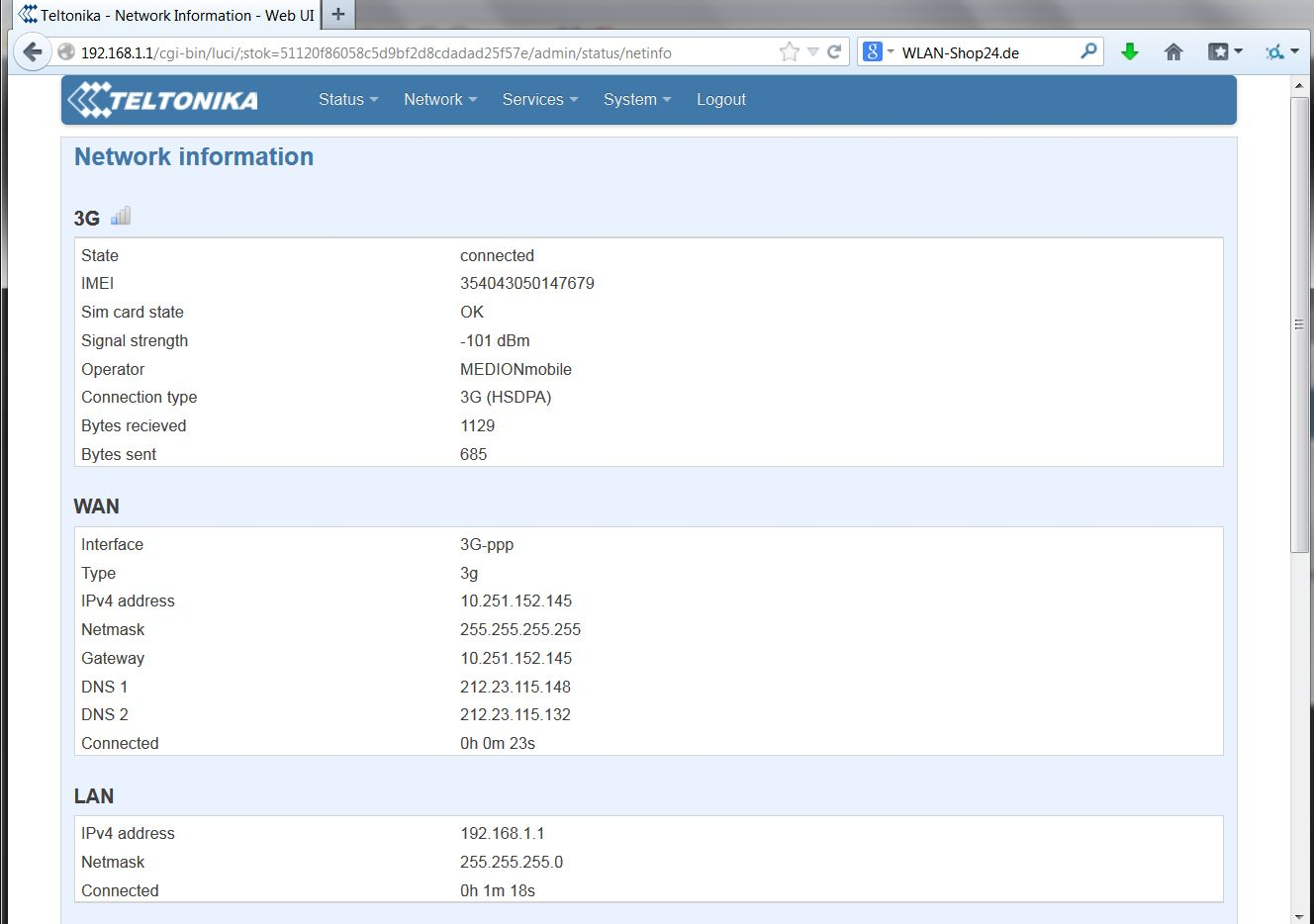
Under Status / Network Information, you will find an overview of your connections.
Under Signal strength, you can check the strength of your UMTS connection. The closer the value is to 0dBm, the better. -101dBm, as shown in this example, is not a good value. Values starting from -80dBm are considered very good.
To enhance the UMTS signal of the Teltonika RUT500, you can use an external UMTS antenna.