Configuring a MikroTik wap AC as Access Point
The easiest way to connect is via WiFi to the MikroTik wAP. This can also be done using a tablet, for example. Here are example images from Windows 10 (Firefox Browser) and a dual-band wAP ac.
First, power the MikroTik wAP ac. An open MikroTik XXX WiFi network will appear. Connect to this network.
If the wAP ac is not yet connected to a router, it may show "no internet." However, the configuration will still work without an internet connection.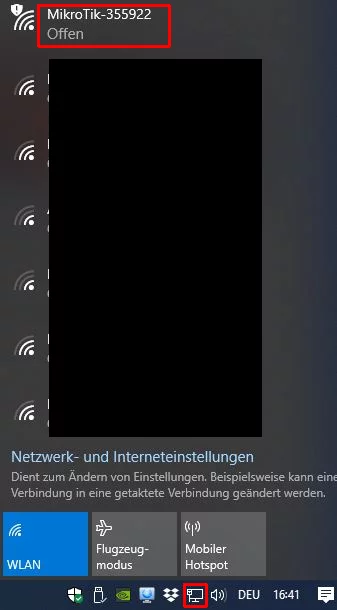
Once connected, open any internet browser, preferably in private mode or incognito mode. In the browser's address bar (not in the Google search box!), enter the following series of numbers separated by periods (this is the default IP address of the wAP):
192.168.88.1
Press Enter, and the configuration page of the wAP ac will open.
In Quickset, select Home AP.
In Network Name, you can rename the WiFi. (For wAP devices without dual-band, there is only 1 field, not 2.)
In Country, select the country where the device will be used. For Germany, select "Germany."
WiFi Password is the WiFi key, which should be at least 8 characters long. It is better not to leave this field empty so that unauthorized users cannot access the device.
Then confirm with Apply Configuration.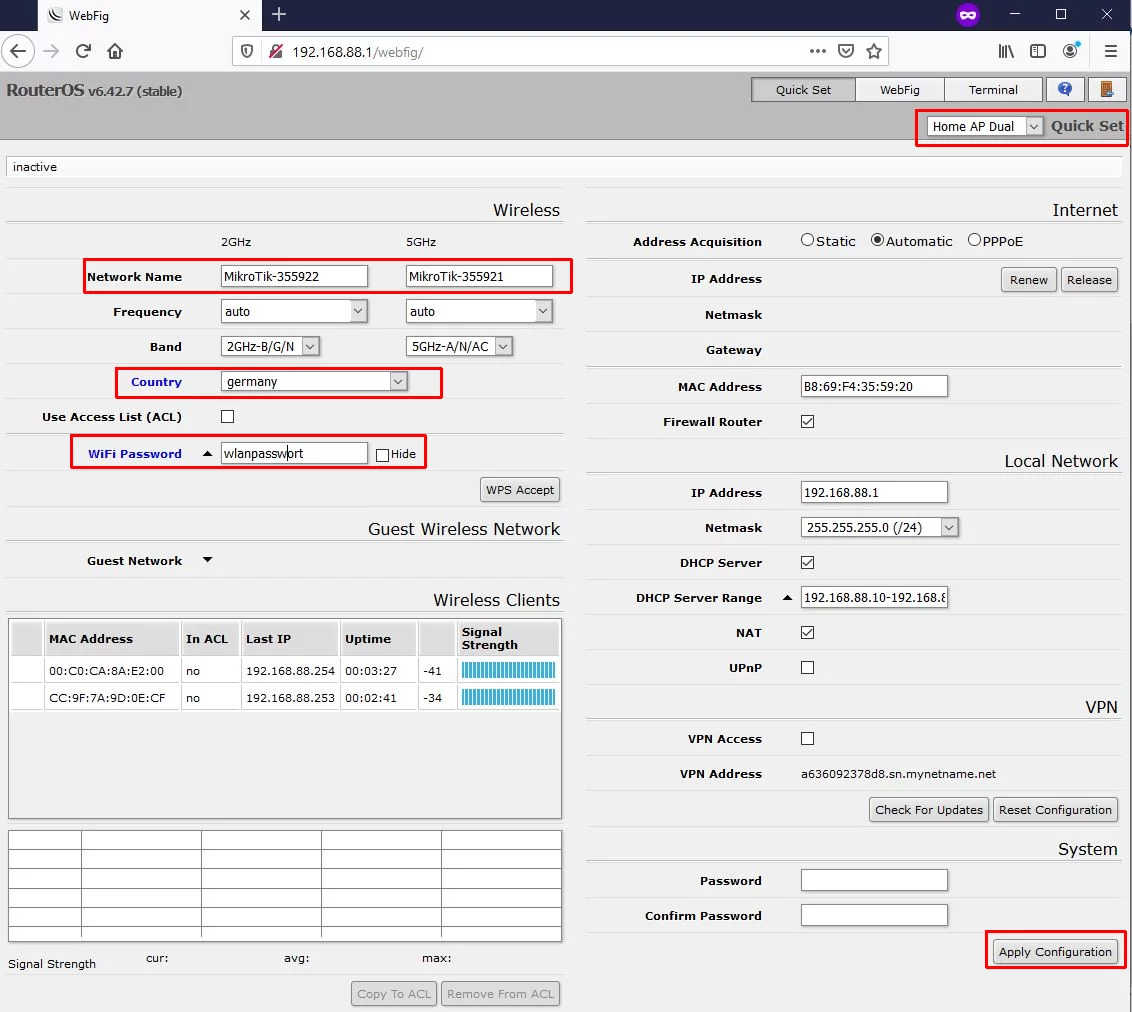
Done!
You will now initially be disconnected from the WiFi. You can now connect the device to the internet via a router or switch if not already done.
When you connect to the WiFi from the wAP ac for the first time, you will need to enter the key you set under WiFi Password.
(Reset if needed)
If a reset is required, the device can be restored to factory settings as follows:
- Disconnect the wAP ac from power
- Press and hold the reset button
- Reconnect the wAP ac to power
- Wait about 5 seconds until the WiFi LED starts blinking
- Release the reset button
- Wait about 1 minute
Done! The device is now back to its factory default state.